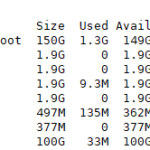虚拟化显卡
在虚拟机中运行需要使用图形计算的程序效率很低而且很卡,Windows下使用Hyper-v配合VGPU方案来实现虚拟机调用显卡,微软使用的是所谓的GPU分区,所有虚拟机都可共享显卡资源(计算核心),而显存可以手动限制,在虚拟机内打游戏(3A都轻松拿下)很丝滑。
相关开源项目一键配置(自动安装系统、安装必要软件)
https://github.com/jamesstringerparsec/Easy-GPU-PV)
查看显卡参数
Get-VMHostPartitionableGpu设置显卡
执行以下命令设置虚拟显卡的参数
$vm = "虚拟机的名字"
Get-VMGpuPartitionAdapter -VMName $vm | Remove-VMGpuPartitionAdapter
Add-VMGpuPartitionAdapter -VMName $vm
Set-VMGpuPartitionAdapter -VMName $vm -MinPartitionVRAM 1
Set-VMGpuPartitionAdapter -VMName $vm -MaxPartitionVRAM 11
Set-VMGpuPartitionAdapter -VMName $vm -OptimalPartitionVRAM 10
Set-VMGpuPartitionAdapter -VMName $vm -MinPartitionEncode 1
Set-VMGpuPartitionAdapter -VMName $vm -MaxPartitionEncode 11
Set-VMGpuPartitionAdapter -VMName $vm -OptimalPartitionEncode 10
Set-VMGpuPartitionAdapter -VMName $vm -MinPartitionDecode 1
Set-VMGpuPartitionAdapter -VMName $vm -MaxPartitionDecode 11
Set-VMGpuPartitionAdapter -VMName $vm -OptimalPartitionDecode 10
Set-VMGpuPartitionAdapter -VMName $vm -MinPartitionCompute 1
Set-VMGpuPartitionAdapter -VMName $vm -MaxPartitionCompute 11
Set-VMGpuPartitionAdapter -VMName $vm -OptimalPartitionCompute 10
Set-VM -GuestControlledCacheTypes $true -VMName $vm
Set-VM -LowMemoryMappedIoSpace 1Gb -VMName $vm
Set-VM -HighMemoryMappedIoSpace 32GB -VMName $vm复制驱动文件
将宿主机驱动拷贝到虚拟机中
# 宿主机文件
C:\Windows\System32\DriverStore\FileRepository\
# 虚拟机文件路径
# 需手动创建 HostDriverStore 文件夹 并添加everyone权限
C:\Windows\System32\HostDriverStore\FileRepository\
# Nvidia-api驱动文件
# 拷贝到对应路径中
C:\Windows\System32\nvapi64.dll移除VGPU
Get-VMGpuPartitionAdapter -VMName "VM Name" | Remove-VMGpuPartitionAdapter嵌套虚拟化
以下操作在需关闭虚拟机下进行!
开启
# 关闭虚拟机
Set-VMProcessor 虚拟机的名字 -ExposeVirtualizationExtensions $true关闭
# 关闭虚拟机
Set-VMProcessor 虚拟机的名字 -ExposeVirtualizationExtensions $false